Intersect¶

In-/exclude segments based on another segmentation.
Signals¶
Inputs:
Segmentation(multiple)Segmentation out of which a subset of segments should be selected (“source” segmentation), or containing the segments that will be in-/excluded from the former (“filter” segmentation”).
Outputs:
Selected data(default)Segmentation containing the selected segments
Discarded dataSegmentation containing the discarded segments
Description¶
This widget inputs several segmentations and selects the segments of one of them (“source” segmentation) on the basis of the segments present in another (“filter” segmentation). It also emits on an output connection (not selected by default) a segmentation containing the segments that were not selected.
Basic interface¶
The Intersect section of the widget’s basic interface (see figure 1 above) allows the user to specify if the segments of the source segmentation that correspond to a type present in the filter segmentation should be included (Mode: Include) in the output segmentation or excluded (Mode: Exclude) from it. This section is also designed to select the source segmentation (Source segmentation) and the filter segmentation (Filter segmentation) among the input segmentations. [1]
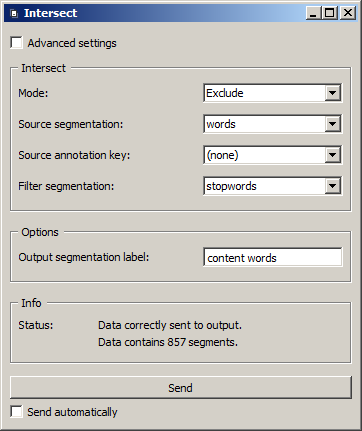
Figure 1: Intersect widget (basic interface).
The Source annotation key drop-down menu allows the user to select an annotation key from the source segmentation; thus the segments whose annotation value for this key corresponds to a type present in the filter segmentation will be in-/excluded. If the value (none) is selected, the segment content will be decisive.
Thus in figure 1 above, the widget inputs two segmentations. The first (Source segmentation), whose label is words, is the result of the segmentation of a text in words, as performed with the Segment widget for instance. The second (Filter segmentation), whose label is stopwords, is the result of the segmentation in words of a list of so-called “stopwords” (articles, pronouns, prepositions, etc.)–typically deemed irrelevant for information retrieval.
Since the Source annotation key drop-down menu is set on (none), the content of input segments will determine the next steps (rather than the values of some annotation key). Concretely, the source segmentation segments (namely the words from the text) whose content matches that of a segment from the filter segmentation (namely a stopword) will be excluded (Mode: Exclude) from the output segmentation. By contrast, choosing the value Include would result in including as output only the stopwords from the text.
The Options section limits itself to the output segmentation label choice. [2] By default, annotations are systematically copied from input to output segments.
The Info section indicates the number of segments in the output segmentation, or the reasons why no segmentation is emitted (no input data, no selected input segment, etc.).
The Send button triggers the emission of a segmentation to the output connection(s). When it is selected, the Send automatically checkbox disables the button and the widget attempts to automatically emit a segmentation at every modification of its interface or when its input data are modified (by deletion or addition of a connection, or because modified data is received through an existing connection).
Advanced interface¶
The main difference between the widget’s basic and advanced interface is that in the latter, section Intersect includes a Filter annotation key drop-down menu. If a given annotation key of the filter segmentation is selected, the corresponding annotation value (rather than content) types will condition the in-/exclusion of the source segmentation segments.
The advanced interface also offers two additional controls in section Options. The Auto-number with key checkbox enable the program to automatically number the segments from the output segmentation and to associate their number to the annotation key specified in the text field on the right. The Copy annotations checkbox copies every annotation from the input segmentation to the output segmentation.
Messages¶
Information¶
- Data correctly sent to output: <n> segments.
- This confirms that the widget has operated properly.
- Settings were (or Input has) changed, please click ‘Send’ when ready.
- Settings and/or input have changed but the Send automatically checkbox has not been selected, so the user is prompted to click the Send button (or equivalently check the box) in order for computation and data emission to proceed.
- No data sent to output yet: no input segmentation.
- The widget instance is not able to emit data to output because it receives none on its input channel(s).
- No data sent to output yet, see ‘Widget state’ below.
- A problem with the instance’s parameters and/or input data prevents it from operating properly, and additional diagnostic information can be found in the Widget state box at the bottom of the instance’s interface (see Warnings below).
Warnings¶
- No label was provided.
- A label must be entered in the Output segmentation label field in order for computation and data emission to proceed.
- No annotation key was provided for auto-numbering.
- The Auto-number with key checkbox has been selected and an annotation key must be specified in the text field on the right in order for computation and data emission to proceed.
Examples¶
Footnotes¶
| [1] | It should be noted that the interface does not prevent the user from selecting the same segmentation as source and filter, which can only make sense if different values are selected in the Source annotation key and Filter annotation key menus (the latter being only available when the Advanced settings checkbox is selected). |
| [2] | Here it concerns the segmentation containing the selected segments and emitted on the default output channel; the segmentation containing the discarded segments receives the same label prepended with NEG_. |