Select¶

Select a subset of segments in a segmentation.
Signals¶
Inputs:
SegmentationSegmentation out of which a subset of segments should be selected
Outputs:
Selected data(default)Segmentation containing the selected segments
Discarded dataSegmentation containing the discarded segments
Description¶
This widget inputs a segmentation and creates a new segmentation including only some of the input segments. Segment selection can be based on their content, their annotations, or their frequency; it can also be random. No matter which method is used, the widget emits on a second output connection (not selected by default) a segmentation containing the segments that were not selected.
The interface of Select is available in two versions, according to whether or not the Advanced Settings checkbox is selected.
Basic interface¶
The basic version of the widget (see figure 1 below) is limited to the selection of segments based on a regular expression (see Method: Regex in section Advanced interface below). The differences with the advanced interface are the following: (i) regular expression options are not accessible (-u, Unicode dependent, is nonetheless activated by default); (ii) auto-numbering is disabled; and (iii) annotations are copied by default.
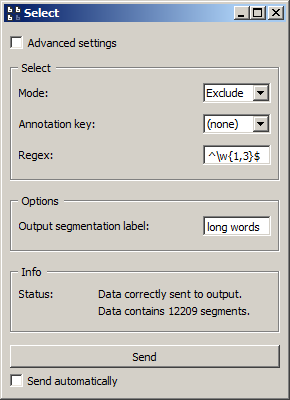
Figure 1: Select widget (basic interface).
Advanced interface¶
In its advanced version, the Select section of the widget interface comes in three versions depending on the value chosen in the Method drop-down menu (see figures 2 to 4 below).
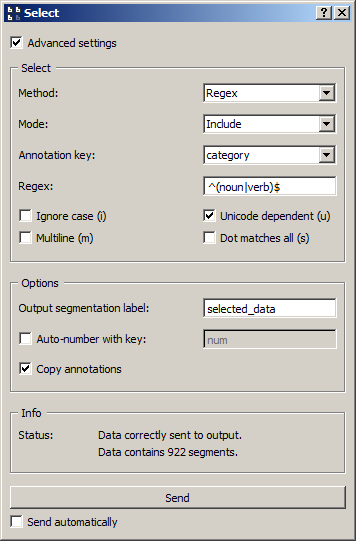
Figure 2: Select widget (advanced interface, Regex method).
Method: Regex¶
This method consists of selecting the segments of the input segmentation whose content or annotations are matched by a regular expression. The Mode drop-down menu (see figure 2 above) allows the user to specify if the segments corresponding to the regular expression should be selected (Include) or not (Exclude), in which case the segments that do not correspond to the regular expression will be selected.
The Annotation key drop-down menu allows the user to choose an annotation key from the input segmentation; in that case, the segments whose annotation values for this key are matched by the regular expression will be selected (or not). If the value (none) is selected, the content of the segments will be matched against the regular expression.
The Regex field is designed to specify the regular expression used for segment selection, and the Ignore case (i), Unicode dependent (u), Multiline (m) and Dot matches all (s) checkboxes control the application of the corresponding options to this expression.
In the example of figure 2 above, the widget is
configured to include (Mode: Include) from the input segmentation the
segments whose annotation value for key category (Annotation key:
category) is either noun or verb (Regex: ^(noun|verb)$).
Method: Sample¶
This method consists of selecting the segments of the input segmentation with a random sampling process, such that every input segment has the same probability of being selected or not.
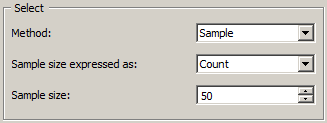
Figure 3: Select widget (advanced interface, Sample method).
The Sample size expressed as drop-down menu (see figure 3 above) allows the user to choose the way in which to express the wanted size for the sample. If the value Count is selected, as on figure 3, the size of the sample will be expressed directly in the number of segments (Sample size). If the Proportion value is selected, the size will be expressed in percentage of input segments (Sampling rate (%)).
Method: Threshold¶
This method consists of retaining from the input segmentation only the segments whose content (or annotation value for a given key) has a frequency in the segmentation that is comprised between given bounds.
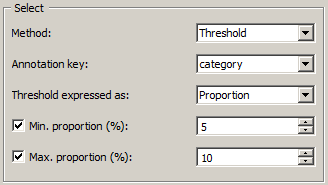
Figure 4: Select widget (advanced interface, Threshold method).
The Annotation key drop-down menu (see figure 4 above) allows the user to select an annotation key from the input segmentation; if so, the frequency of the annotation values associated with this key will condition the inclusion of input segments. If the value (none) is selected, the frequency of the segment content will be decisive.
The Threshold expressed as drop-down menu allows the user to choose the way in which to express the minimal and maximal frequency limits. If the value Count is selected, the limits will be expressed in absolute frequencies (Min./Max. count). If the value Proportion is selected, as in figure 4, the limits will be expressed in percentages (Min./Max. proportion (%)). For both values (minimum and maximum), thresholding is applied only if the corresponding box is checked.
In the figure 4 example, the widget is configured to retain only the segments whose annotation value for the key category (Annotation key) has a relative frequency (Threshold expressed as: Proportion) comprised between 5% (Min. proportion (%)) and 10% (Max. proportion (%)) in the input segmentation.
The elements of the Options section of the widget interface are common to the three selection methods presented above. The Output segmentation label field enables the user to specify the label assigned to the output segmentation. [1] The Auto-number with key checkbox enables the program to automatically number the segments of the output segmentation and to associate the number to the annotation key specified in the text field on the right. The Copy annotations checkbox copies every annotation of the input segmentation to the output segmentation.
The Info section indicates the number of segments in the output segmentation, or the reasons why no segmentation is emitted (no input data, no selected input segment, etc.).
The Send button triggers the emission of a segmentation to the output connection(s). When it is selected, the Send automatically checkbox disables the button and the widget attempts to automatically emit a segmentation at every modification of its interface or when its input data are modified (by deletion or addition of a connection, or because modified data is received through an existing connection).
Messages¶
Information¶
- Data correctly sent to output: <n> segments.
- This confirms that the widget has operated properly.
- Settings were (or Input has) changed, please click ‘Send’ when ready.
- Settings and/or input have changed but the Send automatically checkbox has not been selected, so the user is prompted to click the Send button (or equivalently check the box) in order for computation and data emission to proceed.
- No data sent to output yet: no input segmentation.
- The widget instance is not able to emit data to output because it receives none on its input channel(s).
- No data sent to output yet, see ‘Widget state’ below.
- A problem with the instance’s parameters and/or input data prevents it from operating properly, and additional diagnostic information can be found in the Widget state box at the bottom of the instance’s interface (see Warnings and Errors below).
Warnings¶
- No regex defined.
- A regular expression must be entered in the Regex field in order for computation and data emission to proceed.
- No label was provided.
- A label must be entered in the Output segmentation label field in order for computation and data emission to proceed.
- No annotation key was provided for auto-numbering.
- The Auto-number with key checkbox has been selected and an annotation key must be specified in the text field on the right in order for computation and data emission to proceed.
Errors¶
- Regex error: <error_message>.
- The regular expression entered in the Regex field is invalid.