Export table¶
Goal¶
Export an Orange Textable table in a text file in order to later import it in another program (e.g. spreadsheet software).
Prerequisites¶
Some text has been imported in Orange Textable (see Cookbook: Text input) and possibly further processed (see Cookbook: Segmentation manipulation). A table has been created by means of one of Orange Textable’s table construction widgets (see Cookbook: Text analysis).
Procedure¶
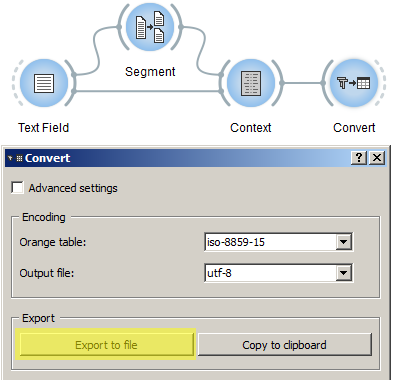
Figure 1: Export table with an instance of Convert
- Create an instance of Convert on the canvas.
- Drag and drop from the output connection (righthand side) of the widget instance that has been used to build a table (e.g. Context) to the Convert widget instance’s input connection (lefthand side).
- Open the Convert instance’s interface by double-clicking on its icon on the canvas.
- Select the desired encoding for the exported data (e.g. utf8).
- Click the Export to file button to open the file selection dialog.
- Select the location you want to export your file to and close the file selection dialog by clicking on Ok.
Comment¶
- If you rather want to copy the text content in order to later paste it in another program, click on Copy to clipboard; note that in this case, the encoding is by default utf8 and cannot be changed.
- The default column delimiter is
\tbut this can be modified to either comma (,) or semi-colon (;) by ticking the Advanced settings checkbox in the Convert instance’s interface, then selecting the desired delimiter in the Column delimiter drop-down menu (Export section).
