Recode¶

Custom text recoding using regular expressions.
Signals¶
Inputs:
SegmentationSegmentation covering the text that should be recoded
MessageJSON Message controlling the list of substitutions
Outputs:
Recoded text dataSegmentation covering the recoded text
Description¶
This widget inputs a segmentation, creates a modified copy of its content, and outputs a new segmentation corresponding to the modified data. The modifications applied are defined by substitutions, namely pairs composed of a regular expression (designed to identify portions of text that should be modified) and a replacement string.
It is possible to “capture” text portions using parentheses appearing in the
regular expressions, in order to insert them in the replacement strings, where
sequences &1, &2, etc. correspond to the successive pairs of
parentheses (numbered on the basis of the position of the opening
parenthesis).
Note that Recode creates a copy of each modified segment, which increases the program’s memory footprint; moreover this widget can only work on segmentations without any overlap, which means no part of the text is covered by more than one segment.
The interface of Recode is available in two versions, according to whether or not the Advanced Settings checkbox is selected.
Basic interface¶
The basic version of the widget is limited to the application of a single substitution. Section Substitution (see figure 1 below) allows the user to specify the regular expression (Regex) and the corresponding replacement string (Replacement string). If the replacement string is left empty, the text parts identified by the regular expression will simply be deleted; it is the case in the example of figure 1, which leads to the deletion of XML/HTML tags. [1]
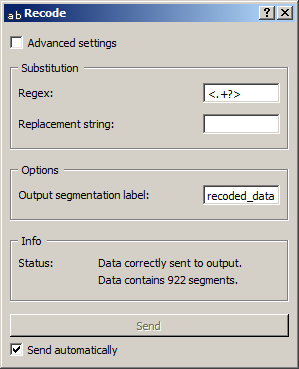
Figure 1: Recode widget (basic interface).
The Options section allows the user to define the output segmentation label. The annotations of each input segment are systematically copied in the corresponding output segments (see Advanced interface, option Copy annotations).
The Info section gives indications regarding the current status of the widget instance (see Messages below, section Information).
The Send button triggers the emission of a segmentation to the output connection(s). When it is selected, the Send automatically checkbox disables the button and the widget attempts to automatically emit a segmentation at every modification of its interface or when its input data are modified (by deletion or addition of a connection, or because modified data is received through an existing connection).
Advanced interface¶
In its advanced version, the Recode widget allows the user to define several substitutions and to determine the order in which they should successively be applied to each segment of the input segmentation.
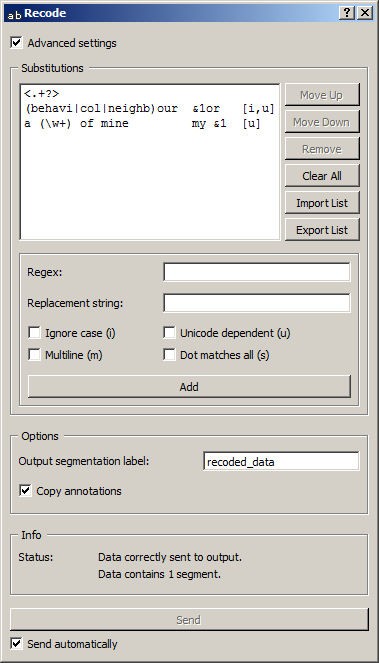
Figure 2: Recode widget (basic interface).
The advanced interface (see figure 2 above) presents similarities with that of the Text Files, URLs, and Segment widgets. The Substitutions section allows the user to define the substitutions applied to each successive input segment and to determine their application order. In the list displayed at the top of the window, each line specifies a substitution, and the columns indicate for each substitution (a) the corresponding regular expression, (b) the (possibly empty) replacement string, and (c) the options associated with the regular expression. [2]
On figure 2 above, we can see that three substitutions have been specified. The first deletes XML/HTML tags (it replaces them with the empty string). The second replaces occurrences of British English forms (behaviour, colour, and neighbour, possibly capitalized, since the Ignore case option is selected) with their American English variants (behavior, color, and neighbor), while the last replaces sequences like a X of mine with my X; thus they illustrate the possibility to “capture” text portions through parentheses appearing in the regular expression.
To take a concrete example, the successive application of these three substitutions to string
<example>I've just met a neighbour of mine.</example>
will produce in turns the modified versions
I've just met a neighbour of mine.
I've just met a neighbor of mine.
I've just met my neighbor.
The first buttons on the right of the substitution list allow the user to modify the order in which they are successively applied to each segment of the input segmentation (Move Up and Move Down), to delete a substitution from the list (Remove) or to empty it entirely (Clear All). Except for Clear All, all of these buttons require the selection of an entry in the list beforehand. Import List enables the user to import a list of substitutions in JSON format (see JSON im-/export format, Substitution list) and to add them to those already selected. Export List enables the user on the contrary to export the list of substitutions in a JSON format file.
The remaining part of the Substitutions section allows the user to add new substitutions to the list. To define a new substitution, one must specify the regular expression (Regex) and the corresponding replacement string (Replacement string); the latter can be left empty, in which case the text portions identified by the regular expression will simply be deleted. The Ignore case (i), Unicode dependent (u), Multiline (m) and Dot matches all (s) checkboxes control the application of the corresponding options to the regular expression. Adding the new substitution to the list is achieved by clicking on the Add button.
The Options section allows the user to define the output segmentation label. The Copy annotations checkbox copies every annotation of the input segmentation to the output segmentation.
The Info section gives indications regarding the current status of the widget instance (see Messages below, section Information).
The Send button triggers the emission of a segmentation to the output connection(s). When it is selected, the Send automatically checkbox disables the button and the widget attempts to automatically emit a segmentation at every modification of its interface or when its input data are modified (by deletion or addition of a connection, or because modified data is received through an existing connection).
Remote control¶
Recode is one the widgets that can be controlled by means of the Message widget. Indeed, it can receive in input a message consisting of a substitution list in JSON format (see JSON im-/export format, Substitution list), in which case the list of substitutions specified in this message replaces those previously specified (if any). Note that removing the incoming connection from the Message instance will not, by itself, remove the list of substitutions imported in this way from the Recode instance’s interface; conversely, this list of files can be modified using buttons Move up/down, Remove, etc. even if the incoming connection from the Message instance has not been removed. Finally, note that if a Recode instance has the basic version of its interface activated when an incoming connection is created from an instance of Message, it automatically switches to the advanced interface.
Caveat¶
As one of the rare widgets of Textable that do create new strings and not only new segmentations, Recode is prone to a very specific and possibly disconcerting type of error, which can be best understood by studying the example given in the documentation of Preprocess (section Caveat), where all that is said about Preprocess also applies to Recode.
Messages¶
Information¶
- Data correctly sent to output: <n> segments.
- This confirms that the widget has operated properly.
- Settings were (or Input has) changed, please click ‘Send’ when ready.
- Settings and/or input have changed but the Send automatically checkbox has not been selected, so the user is prompted to click the Send button (or equivalently check the box) in order for computation and data emission to proceed.
- No data sent to output yet: no input segmentation.
- The widget instance is not able to emit data to output because it receives none on its input channel(s).
- No data sent to output yet, see ‘Widget state’ below.
- A problem with the instance’s parameters and/or input data prevents it from operating properly, and additional diagnostic information can be found in the Widget state box at the bottom of the instance’s interface (see Warnings and Errors below).
Warnings¶
- No label was provided.
- A label must be entered in the Output segmentation label field in order for computation and data emission to proceed.
- Input segmentation is overlapping.
- The instance’s input segmentation contains overlapping segments, which preempts the application of recoding operations.
- JSON message on input connection doesn’t have the right keys and/or values.
- The widget instance has received a JSON message on its
Messageinput channel and the keys and/or values specified in this message do not match those that are expected for this particular widget type (see JSON im-/export format, Substitution list). - JSON parsing error.
- The widget instance has received data on its
Messageinput channel and the data couldn’t be correctly parsed. Please use a JSON validator to check the data’s well-formedness.
Errors¶
- Regex error: <error_message>.
- The regular expression entered in the Regex field is invalid.
- Regex error: <error_message> (substitution #<n>).
- The n-th regular expression in the Substitutions list is invalid.
- Reference to unmatched group in replacement string.
- A replacement string specified by the user contains a reference to a
numbered variable (
&1,&2, ...) which turns out to not always have a matching element.
See also¶
Footnotes¶
| [1] | For more details concerning the regular expression syntax, see the
Python documentation.
Note that option -u (Unicode dependent) is activated by default. |
| [2] | For more details on the effect of options -i, -u, -m, and
-s, see the
Python documentation. |