Merge¶

Merge two or more segmentations.
Signals¶
Inputs:
Segmentation(multiple)Any number of segmentations that should be merged together
Outputs:
Merged dataMerged segmentation
Description¶
This widget takes several input segmentations, successively copies each segment of each input segmentation to form a new segmentation, and sends this segmentation to its output connections.
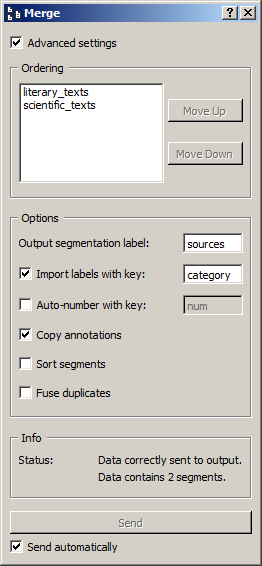
Figure 1: Merge widget (advanced interface).
The Ordering section of the widget interface (see figure 1 above) allows the user to select the order in which the input segmentations are placed to form the merged output segmentation. The label of each input segmentation appears on a line of the list and can be selected then moved by clicking on the Move Up and Move Down buttons.
The Options section allows the user to specify the label assigned to the output segmentation (Output segmentation label). The Import labels with key checkbox enables the user to create for each input segmentation an annotation whose value is the segmentation label (as displayed in the list) and whose key is specified by the user in the text field on the right of the checkbox. Similarly, the Auto-number with key checkbox enables the program to automatically number the output segments and to associate the number to the annotation key specified in the text field on the right. The Copy annotations checkbox copies every input segmentation annotation to the output segmentation.
The two last elements of the Options section influence the ordering of segments in the output segmentation as well as their count. The Sort segments checkbox enables the program to sort the segments on the basis of their address (string index first, then initial position, and final position); this option is typically useful to rearrange segments that belong to different segmentations of a single text in their order of occurrence in the text. [1] The Fuse duplicate segments checkbox enables the program to fuse into a single segment several distinct segments whose addresses are the same; the annotations associated to the fused segments are all copied in the single resulting segment. [2]
When the Advanced settings checkbox is not selected, only the Output segmentation label and Import labels with key options are accessible. In that case, auto-numbering is disabled, annotations are copied by default, and segments are sorted by address but not fused.
The Info section indicates the number of segments in the output segmentation, or the reasons why no segmentation is emitted (no input data, no label specified for the output segmentation, etc.).
The Send button triggers the emission of a segmentation to the output connection(s). When it is selected, the Send automatically checkbox disables the button and the widget attempts to automatically emit a segmentation at every modification of its interface or when its input data are modified (by deletion or addition of a connection, or because modified data is received through an existing connection).
Messages¶
Information¶
- Data correctly sent to output: <n> segments.
- This confirms that the widget has operated properly.
- Settings were (or Input has) changed, please click ‘Send’ when ready.
- Settings and/or input have changed but the Send automatically checkbox has not been selected, so the user is prompted to click the Send button (or equivalently check the box) in order for computation and data emission to proceed.
- No data sent to output yet: no input segmentation.
- The widget instance is not able to emit data to output because it receives none on its input channel(s).
- No data sent to output yet, see ‘Widget state’ below.
- A problem with the instance’s parameters and/or input data prevents it from operating properly, and additional diagnostic information can be found in the Widget state box at the bottom of the instance’s interface (see Warnings below).
Warnings¶
- No label was provided.
- A label must be entered in the Output segmentation label field in order for computation and data emission to proceed.
- No annotation key was provided for imported labels.
- The Import labels with key checkbox has been selected and an annotation key must be specified in the text field on the right in order for computation and data emission to proceed.
- No annotation key was provided for auto-numbering.
- The Auto-number with key checkbox has been selected and an annotation key must be specified in the text field on the right in order for computation and data emission to proceed.
Examples¶
Footnotes¶
| [1] | Note that if sorting is enabled, it may well result in segments being ordered in a different way than specified by the user in the Ordering section. |
| [2] | In the case where the fused segments have distinct values for the same annotation key, only the value of the last segment (in the order of the output segmentation before fusion) will be retained. |