Filter segments based on their frequency¶
Goal¶
Filter out the most rare and/or frequent segments of a segmentation.
Prerequisites¶
Some text has been imported in Orange Textable (see Cookbook: Text input) and in all likelihood it has been segmented in smaller units (see Cookbook: Segment text in smaller units).
Procedure¶
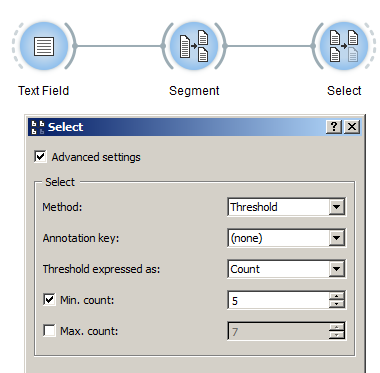
Figure 1: Filtering out low-frequency segments with an instance of Select
- Create an instance of Select on the canvas.
- Drag and drop from the output connection (righthand side) of the widget instance that emits the segmentation to be filtered (e.g. an instance of Segment) to the Select instance’s input connection (lefthand side).
- Open the Select instance’s interface by double-clicking on its icon on the canvas.
- Tick the Advanced settings checkbox.
- In the Select section, choose Threshold in the Method drop-down menu.
- Under Threshold expressed as, choose whether you want to express frequency thresholds in terms of Count (i.e. number of tokens) or of Proportion (i.e. percentage of tokens).
- If you want to set a minimum frequency threshold, tick the Min. count (respectively Min. proportion (%)) checkbox and indicate the minimum frequency that a segment type must have in order to be included in the output.
- If you want to set a maximum frequency threshold, tick the Max. count (respectively Max. proportion (%)) checkbox and indicate the maximum frequency that a segment type can have in order to be included in the output.
- Click the Send button (or make sure the Send automatically checkbox is selected).
- A segmentation containing the selected segments is then available on the Select instance’s output connections; to display or export it, see Cookbook: Text output.
